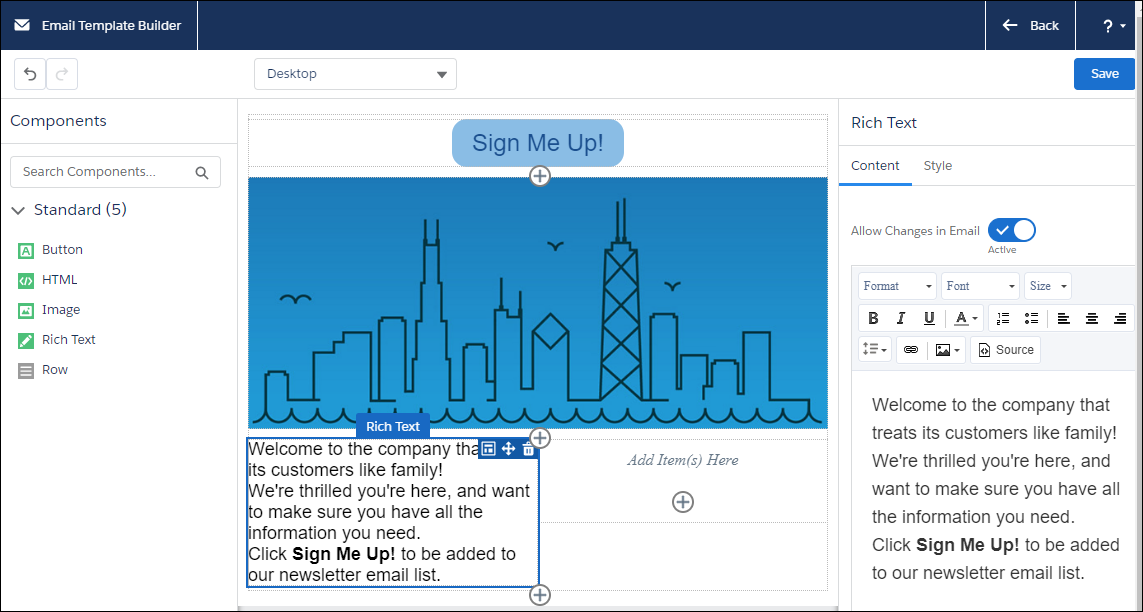With hundreds of pages of release notes for the Salesforce Winter 21 Release, getting to it is hard enough, but even if you do, we know it’s easy to miss many of the new features. So that’s why we
reviewed this release for you and picked out our top 10 favorite new features based on what we believe will have the greatest impact on our clients.
1. Enhancements to Flows
We love to do as much declarative automation without code, so our top favorite has to be the
Enhancements to Flows. The Winter 21 Release has so many impressive enhancements to the Flow
Builder experience. This overview may not do them justice, so make sure to try them out yourself.
Trigger a Flow on Record Deletion
Previously you could only initiate changes when a record was deleted from Apex Triggers, but now you
can directly trigger the flow when a record is deleted. One less need for code!
Debug Flows as a Specific User in a Sandbox Org
In previous versions, you could debug a flow, but only as the admin. Now you can “impersonate” a
specific user to see what exceptions occur when debugging a flow that might not appear when
debugging as an admin (i.e., permission, sharing, profile issues).
Auto-Layouts for Flows
For anyone who likes to have straight lines in their flows, Salesforce now allows you to select an auto-
layout mode (this is only in Beta) where it “automagically” positions the elements and connectors on the
screen for you without the free-form style.
Trigger a Flow directly From a Record Change
The record changes skip the process builder and go straight to the flow, so it’s less to maintain. You just
have to configure the Start Element to trigger when the record is “Created” or “Updated” or “Created or
Updated” like in the process builders.
With these auto-launched flows, you can now easily access the related record data. No need to do a
Get/Fetch of the records data and then reference those values. Instead, now the flow builder can access
any of the record values that triggered the auto-launched flow.
2. Dynamic Actions and Dynamic Forms
Dynamic actions and dynamic forms are two new exciting Lightning features available in the Winter 21
release. With Dynamic Actions, you can now decide which actions are visible to users based on record
field, device type, and other filters. And Dynamic Forms allows you to individually make fields and
sections visible to users just like other components on Lightning pages.
Going forward, you can use the Lightning App Builder to add, reorder, and remove actions for the pages
instead of the page layout editor. With the action visibility rules, you can have fewer page layouts too. In
addition to those benefits, you can also just use a single assignment model for the Lightning page
instead of assigning both a Lightning page and a page layout.
3. Opportunity Deal Change Highlights
From the Opportunity list view or the Kanban view, you can not only see the changes highlighted in
green or red, but you can also hover over the changes and see even more details about those changes,
like who changed what on what date. These screenshots give you an idea but take a look at the release
notes for the full details:
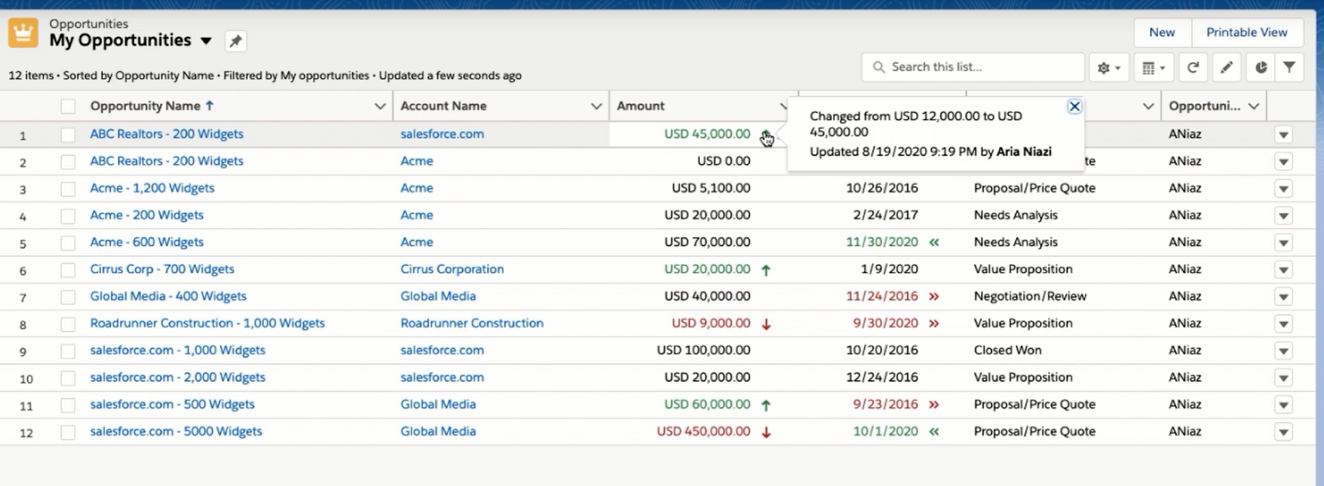
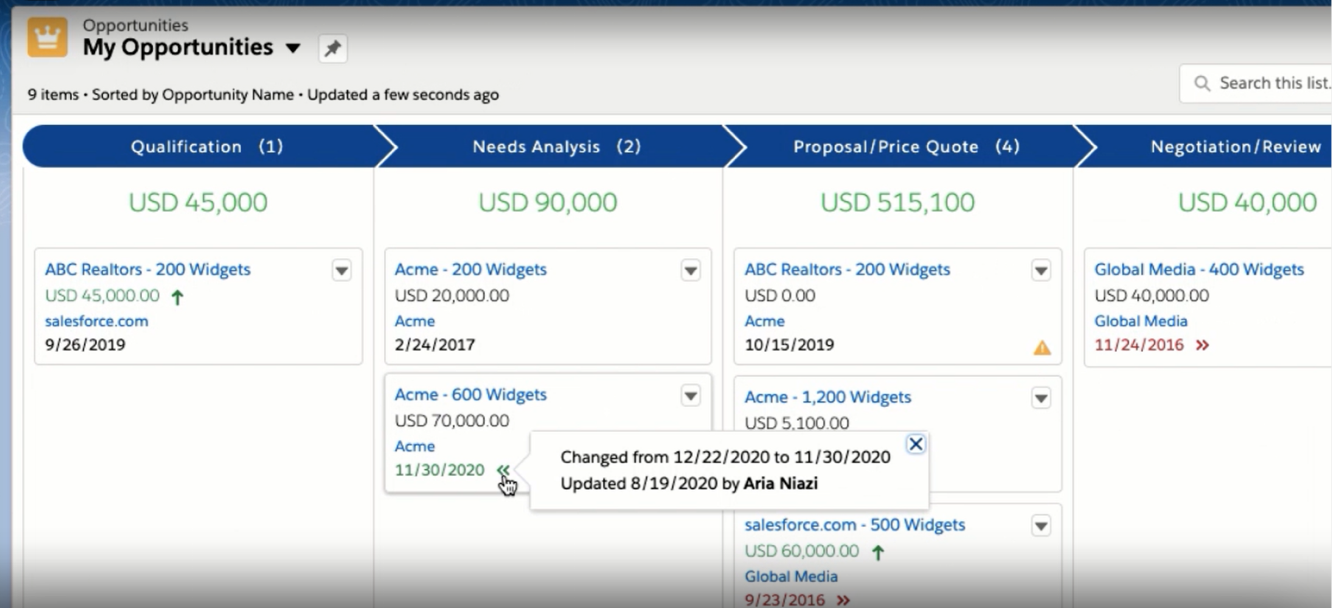
4. Safe Navigation Operator to Avoid Null Pointer Exceptions
Also known as the Null check operator, you can use this new feature when expressions operate on a
null value and now will return null instead of throwing a NullPointerException.
5. Auto Add Fields to Custom Report Types (Beta Feature)
A new feature for Reporting/Administration is the ability to auto add fields to custom report types (beta
feature). If you enable this new setting, any new custom fields you add will be automatically added to all
of the custom report types based on that object. You no longer have to remember to add these to the
custom report types after adding new fields or later when you discover you need them in a report.
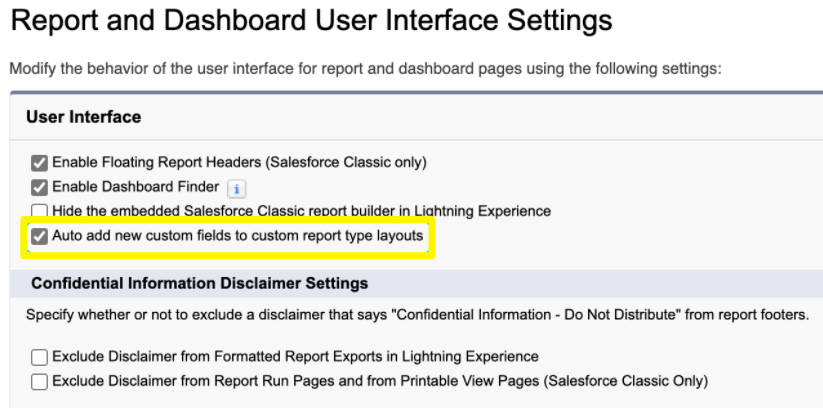
6. Analyze and Optimize Your Lighting Page Performance
With this release, Salesforce offers a new way to analyze and optimize your Lightning page performance.
The loading of Lightning pages that display lots of information has had many users looking for reasons
for the slowness. With the new “Analyze” button, administrators can get recommendations for
improving the pages.
7. Service Setup Assistant
Another new feature in this release is the Service Setup Assistant for clients new to the Service Cloud.
It’s just two steps, and you don’t have to know where all of the individual settings are. The whole case
management application is generated with an out-of-the-box and standardized configuration (using
agent productivity best practices).
8. Salesforce Optimizer Enhancements
Did you know there is an Optimizer app in Salesforce that makes it easier to do strategic organization
maintenance planning? This release added two more Salesforce Optimizer enhancements that make it
even better! You can now set it to run automatically every month, so you don’t have to remember to
run it. Salesforce also added seven new metrics to provide security recommendations for your
organization:
● Profile Assignments
● Critical Permission Assignments
● Release Updates Pending Review
● Insecure Community Sharing Settings
● Insecure Default External Access Levels
● Sharing Rules for All External Users
● Public Groups and Queues with Guest Users
9. Manage Deleted Fields in Lightning Experience
You can now manage deleted fields in Lightning Experience! This new feature gives you one less reason
to need to switch back to the Salesforce Classic interface. Before this release, you needed to switch toClassic if you needed to manage a soft deleted field.

10. The New Email Template Builder Template
Although this is not available for previously created Classic and Lightning email templates, the new Email
Template Builder allows you to create new email templates faster and easier than ever before in
Salesforce. No more adding HTML code; you can now just drag and drop the elements you want into the
email templates.